Autel maxidas ds808 update manual…incl. autel scaner ds808 software and firmware update… Here you go..
The Update application allows you to download the latest released software.
The updates can improve the MaxiDAS applications’ capabilities, typically by
adding new tests, new models, or enhanced applications to the database.
The DS7808 Tablet automatically searches for available updates for all of the
MaxiDAS software when it is connected to the internet. Any updates that are
found can be downloaded and installed on the device. This section describes
installing an update to the MaxiDAS System. A notification message displays
if an update is available when the Notifications Center function is enabled in
the Settings application
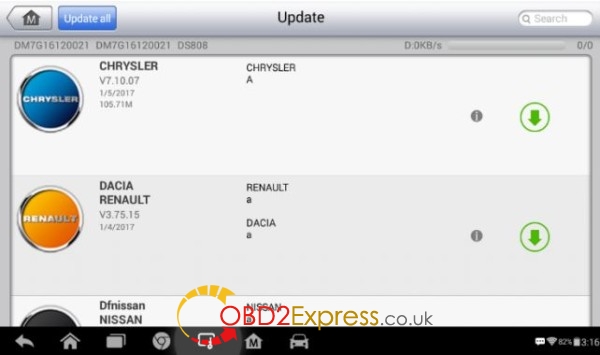
- Navigation and Controls
Home Button – returns to the MaxiDAS Job Menu.
Update All – updates all available updates.
Search Bar – search specific update item by inputting the file name,
for example: a vehicle make.
- Status Bar
Left Side – displays the MaxiDAS device model information and serial number.
Right Side – displays an update progress bar indicating the
completion status.
- Main Section
Left Column – displays vehicle logos and update software version
information.
Middle Column – displays a brief introduction about the new
changes to the software operation or capabilities. Tap ○i button to
open an information screen to view more details, and tap the dim
area around to close the window.
Right Column – according to the operation status of each software
item, the button displays differently.
- a) Tap Update to update the selected item.
- b) Tap Pause to suspend the updating procedure.
- c) Tap Continue to go on updating the suspended update.
How to update AUTEL DS808 software:
- Make sure the Display Tablet is connected to a power source with
stable access to the internet.
- Tap the Update application button from the MaxiDAS Job Menu; or
tap the update notification message when received one; or tap the
Update icon on Vehicle Menu in Diagnostics application. The
Update application screen displays.
- Check all available updates:
If you decide to update all the items, tap the Update All
button.
If you only want to update one or some of the item(s), tap the
Update button on the right column of the specific item(s).
- Tap the Pause button to suspend the updating process. When you
tap Continue to renew the update, the updating process will resume
from the break point.
- When the updating process is completed, the firmware will be
installed automatically. The previous version will be replaced.
How to update Autel DS808 firmware:
This option allows you to update the firmware of the scan tool. Connect the
scan tablet with the vehicle through DLC or use the mini USB cable for power
supply. Follow the on-screen instructions to complete the operation. Internet
connection is necessary for this operation.
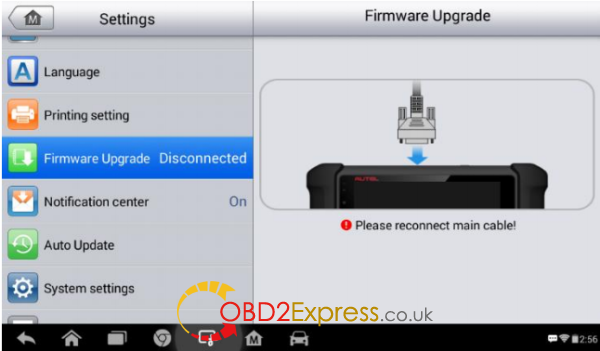
Autel DS808 software update completes!
Source:http://blog.obdexpress.co.uk/2017/02/26/update-autel-maxidas-ds808-software-firmware/
Source:http://blog.obdexpress.co.uk/2017/02/26/update-autel-maxidas-ds808-software-firmware/
没有评论:
发表评论