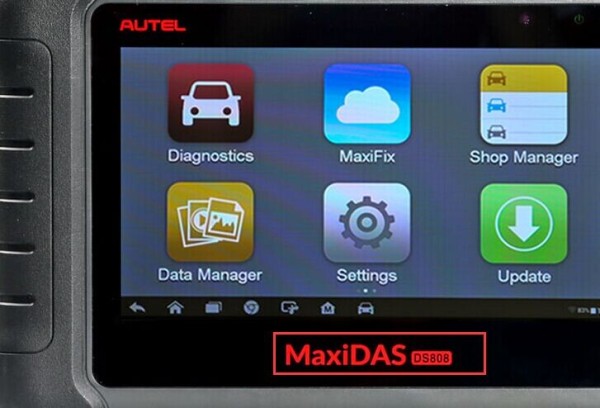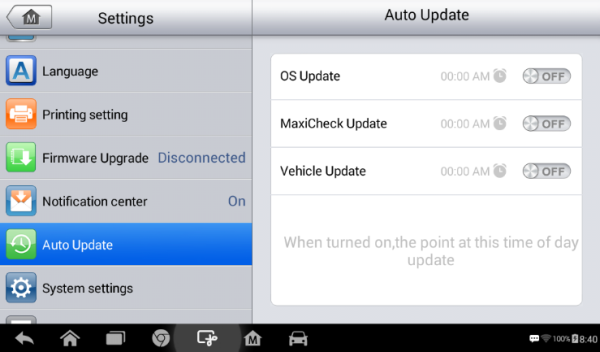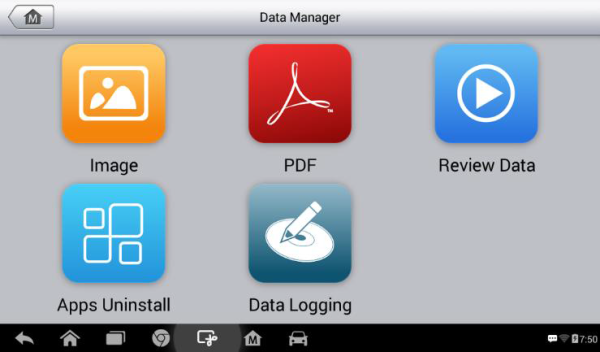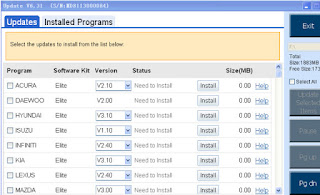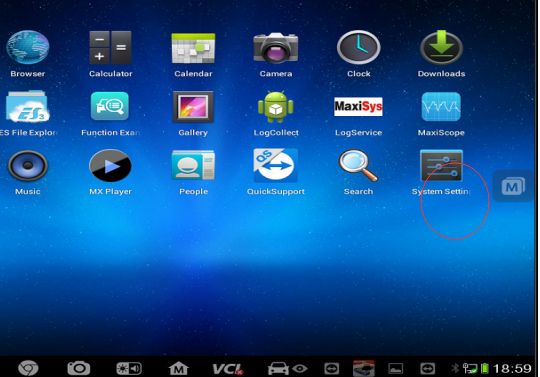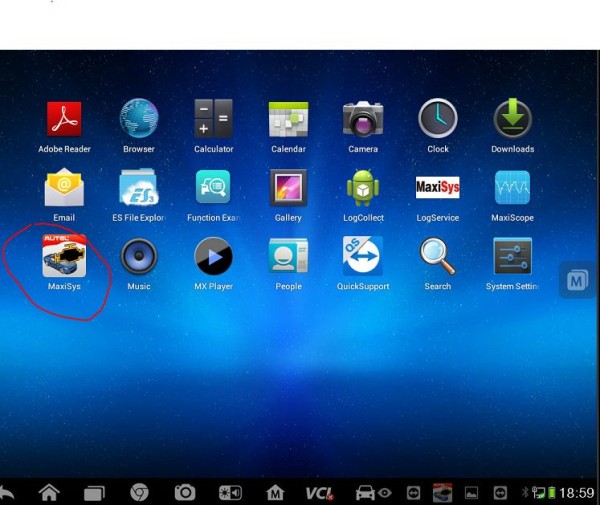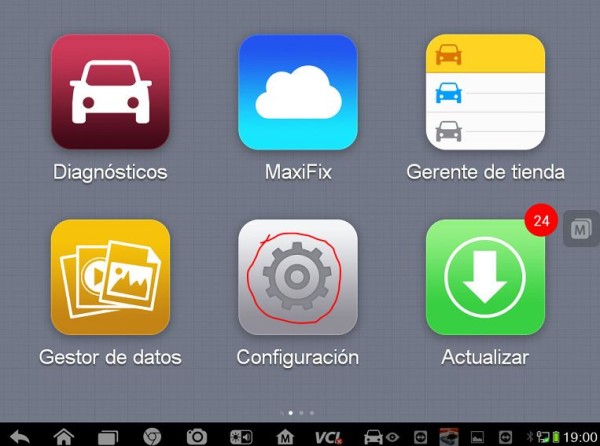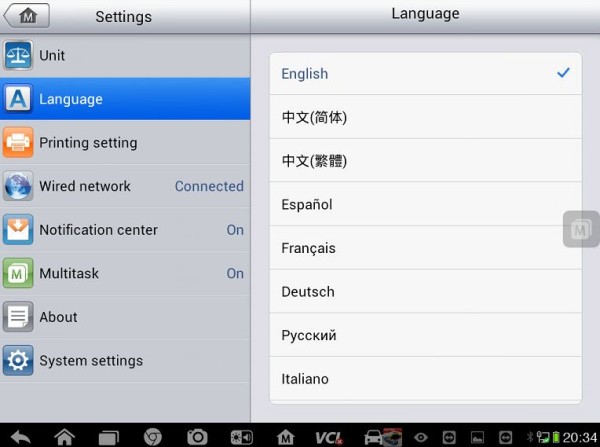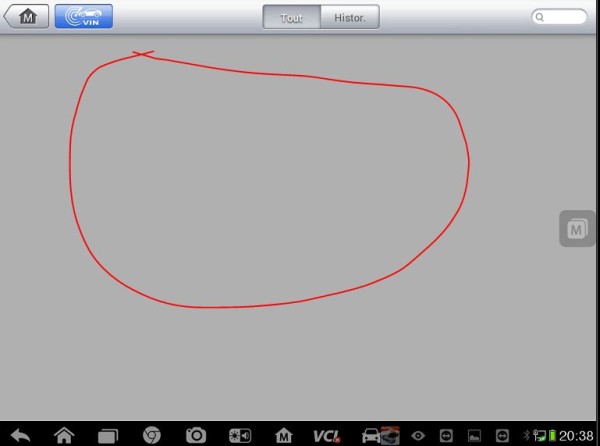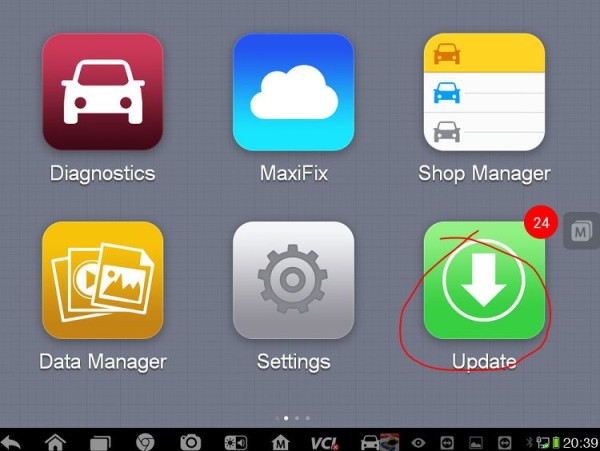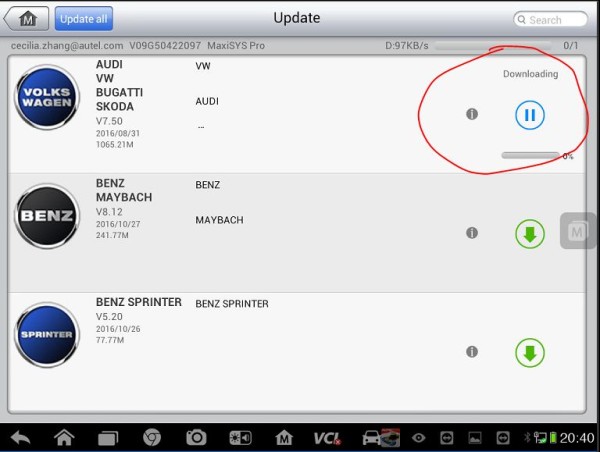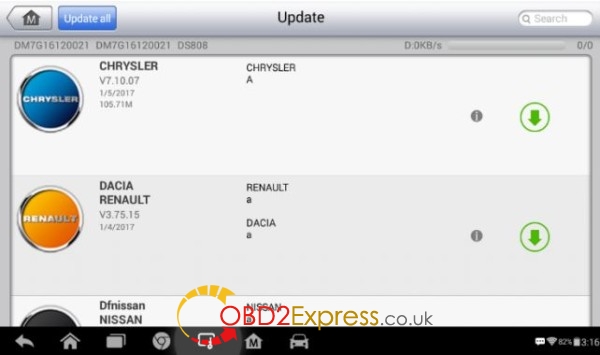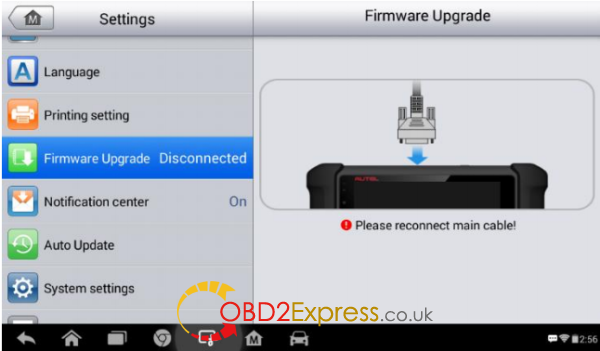Paid one
Autel Maxidas DS808 kit scanner and service reset tool and was asked to provide an objective review on its operation and capabilities. I was interested to see how things had developed for Autel, as my previous experience of Autel diagnostic equipment was the first generation, Autel Maxidas DS708.
- First impression to the full package
When Maxidas DS808 arrived at me, the carry case looked something differently as the Autel DS808. Inside the case the host hardware was a compact, smart, rugged, android tablet. This was partnered by many good quality diagnostic adapters including those non-standard 16pin connectors, as well as a thick user manual on how to operate this machine.
- Autel Maxidas DS808 tablet
The Autel Maxidas DS808 tablet was light and compact and was very comfortable in hand. For such a compact package, the Power Sources is optional incl.: Internal Battery Pack, vehicle power, external power supply by connecting the packed power adapter. For the battery life it has a large capacity 3.7 V/3200 mAh lithium-polymer battery. Besides its new processor (Cortex-A9 processor (1.5 GHz), 7.0” LCD Capacitive Touchscreen and the Ambient Light Sensor which can detect ambient brightness when it is inside the workshop, thanks to the screen finish and a good quality display.
- Feeling on general use – quick and smart to operate and update
The software look and feel are both very good in terms of layout and size and the touch screen operation worked flawlessly in conjunction with its large, clear icons. Ds808 was quick to get going from the initial power up to operate. The response in moving through the menus and executing tasks was immediate.
Downloading and running updates speed (which depends on the internet connection speed) was reasonable. The ‘services/update’ section of the software on the Autel DS808 notifies the user of pending updates, and it’s a ‘click and go’ procedure to set the updates running. And During general use I found that the Wifi communication connected stably when I used it.
- Autel DS808 performance:
The Autel Maxidas DS808 has wide and comprehensive system coverage, covers all of the prevailing makes and models. A detailed report of software coverage was beyond the scope of my brief. However, I did use the Autel Maxidas DS808 for a typical range of general workshop tasks (ECU information, trouble codes, freeze frame, live data, active test and special functions) on a typical range of workshop makes and models.
Also the “auto detect VIN” and “manually input VIN” are user-friendly design.
- Graphing a live data stream:
One of the features I believe that a diagnostic scan tool should have is graphing a live data stream. The reason that this is so important is to enable the vehicle technician to examine the relationships between the various sensors, actuators and calculated values. This is critical for intermittent fault finding and for vehicle problems which don’t set diagnostic trouble codes. In this respect the
Autel Maxidas DS808k did a good job. The live data is selected from an array of available parameters and then graphed. The graphed data can be shown as separate graphs or combined in a job graph. The scales are auto ranging and they can be reset to align them to the current operating conditions.
- Many special functions
Another nice feature is its special functions, especially when it compares with maxidas ds708. These functions perform various component adaptations, allowing you to recalibrate or configure certain components after making repairs or replacement.
The main menu displays the supported special functions for the test vehicle. Follow the on-screen instructions to complete the desired function. When the operation is done, an execution status message such as Completed, Finished or Successful, displays. Tap the ESC button to exit the function.
The most commonly performed service functions include: Oil Reset Service, TPMS Programming Service, EPB Service, ABS/SRS Services, SAS Calibration Service, DPF Regeneration Service
By following the on-screen instructions to select appropriate execution options, enter correct values or data, and perform necessary actions, the system will guide my through the complete performance for various service operations.
Using ds708 many years, so I quickly find there are several applications are newly developed, they are AutoVIN Technology, MaxiFix Cloud-based information system, Shop manager. Valuing the user experience is the Company soul, I think Autel Company do a good job. I try these new applications one-by-one, and prove what they claim in the following table.
- Data logging reports: submit via wifi and print
Autel Maxidas DS808 is allowed to submit Data Logging Reports in diagnostics.The reports are saved to the internal memory (which is a not insignificant 32 GB, depending on the hardware specification). As the tablet is equipped with WIFI, these can be emailed to the office or directly to the customer.
The Data Manager application is used to store, print, and review the saved files. Most operations are controlled through the toolbar.
The reports are able to be saved in PDF format
In the toolbar buttons, you could see the “Print”, click it and go. Printing the reports directly is a little more challenging. In my case, I had to install a separate PDF viewer, and to realize the wireless data printing function, I need to install the printer driver program by following the instruction. This made getting the reports off the device a little long winded. My opinion is that it would be more convenient if the print button could be configured to call other installed printer drivers.
- TeamViewer Quick Support program:
The “Remote Desk” app is remarkable, it launches the TeamViewer Quick Support program, it is a simple, fast and secure remote control screen. I could use it to receive ad-hoc remote support from Autel’s support center, colleagues, or friends, by allowing them to control my MaxiDAS tablet on their PC. Therefore I need not phone call any more. TeamViewer ID would be the phone number. Make sure the Display Tablet is connected to the Internet before launching the Remote Desk application.
Conclusion:
I think highly of Autel Maxidas DS808, I highly recommend it to the small repair shop. It is rugged, running fast, easy to use, light and add many special functions comparing autel ds708.